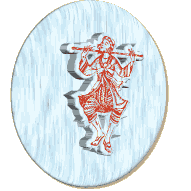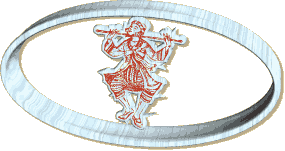Easy GIF Animator and Flash Animation Creator. Sothink SWF Easy is GIF
Animator and Flash Animation Maker. It is easy-to-use and excellent. All
Flash fans can use this Flash maker as Flash Banner maker, Flash Button
maker and Text Animation maker. Rich built-in resources make Flash
Banner creation, Flash Button creation, Greeting Card creation and Flash
Album creation so easily. This easy Flash maker can create Flash works
and Text Animation just within clicks! It greatly combines PowerPoint
and Flash-making software - SWF Easy is also a powerful Flash
Presentation maker. It is the best choice of Flash creating software
available at your hand!
Features:
* Easily create Flash Albums, Flash Buttons, Flash Banners, etc through pre-made templates.
* Efficiently create a professional Flash Presentation.
* Large amount of built-in resources, such as Shapes, Buttons, Dynamic Backgrounds, Greeting Cards, etc, are grouped by purposes Business, Education, Entertainment, Misc, and Web for your free use.
* Dozens of built-in effects can be edited, combined and looped.
* Add motion path to elements in design mode (WYSIWYG).
* Apply external Shapes, Images, Buttons, Sounds, Movie Clips, etc from SWF files unboundedly.
* Group elements in SWF file while importing and using the elements selectively.
* Support transparency effect for a specified color in a shape filled with a bitmap.
* Lock/unlock an element to avoid making unnecessary changes.
* Drag elements up or down in Timeline to change Z-order.
* Import existing vector graphics, such as AI, SVG, WMF/EMF and .gls, .glb, .glm.
* Import the whole SWF files and video files directly for full use.
* Export Flash as GIF files and AVI files.
* Support various sound formats such as MP3, WAV etc, as well as stream sound.
* More resources can be added to the program by installing free Flash Resource zip file downloaded from Sothink website.
* Whether to add index page into Flip Album can be chosen alternatively.
* Support ActionScript 2.0 fully.
Size (RAR): 37.7 Mb
Download Depositfiles ၊ Snapfiles ၊ Solidfiles
Features:
* Easily create Flash Albums, Flash Buttons, Flash Banners, etc through pre-made templates.
* Efficiently create a professional Flash Presentation.
* Large amount of built-in resources, such as Shapes, Buttons, Dynamic Backgrounds, Greeting Cards, etc, are grouped by purposes Business, Education, Entertainment, Misc, and Web for your free use.
* Dozens of built-in effects can be edited, combined and looped.
* Add motion path to elements in design mode (WYSIWYG).
* Apply external Shapes, Images, Buttons, Sounds, Movie Clips, etc from SWF files unboundedly.
* Group elements in SWF file while importing and using the elements selectively.
* Support transparency effect for a specified color in a shape filled with a bitmap.
* Lock/unlock an element to avoid making unnecessary changes.
* Drag elements up or down in Timeline to change Z-order.
* Import existing vector graphics, such as AI, SVG, WMF/EMF and .gls, .glb, .glm.
* Import the whole SWF files and video files directly for full use.
* Export Flash as GIF files and AVI files.
* Support various sound formats such as MP3, WAV etc, as well as stream sound.
* More resources can be added to the program by installing free Flash Resource zip file downloaded from Sothink website.
* Whether to add index page into Flip Album can be chosen alternatively.
* Support ActionScript 2.0 fully.
Size (RAR): 37.7 Mb
Download Depositfiles ၊ Snapfiles ၊ Solidfiles